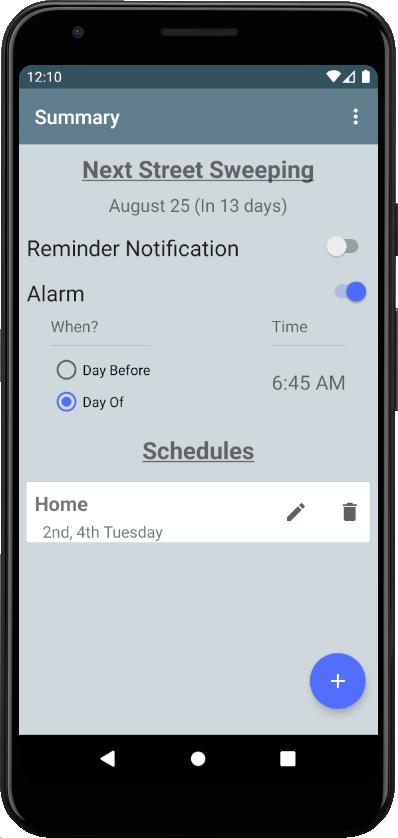Street Sweeping Reminder User Guide
Overview
Street Sweeping Reminder allows you to input your local street sweeping schedule. It then calculates the next date of your sweeping, and gives you the option of setting a reminder and/or alarm to remind you in case you forget.
It supports single schedules (for example, if your sweeping is on the first and third Tuesday of the month), multiple schedules (for example, your sweeping is on the first and third Tuesday of the month on one side of the street, and the second and forth Thursday on the other side of the street), or every week.
Below you’ll find the steps needed to get set up in each situation, so you can hopefully avoid a ticket!
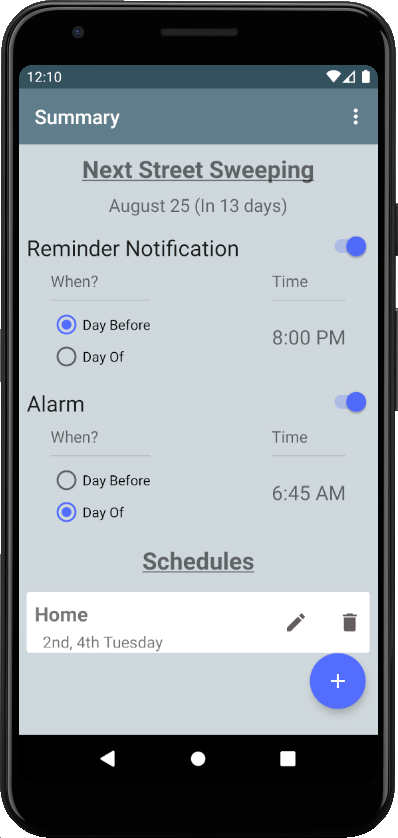
Getting Started
This is the screen you’ll see when no schedules are set. To add a schedule, click on the plus button in the lower right. The Reminder Notification and the Alarm functions are disabled when there are no schedules.
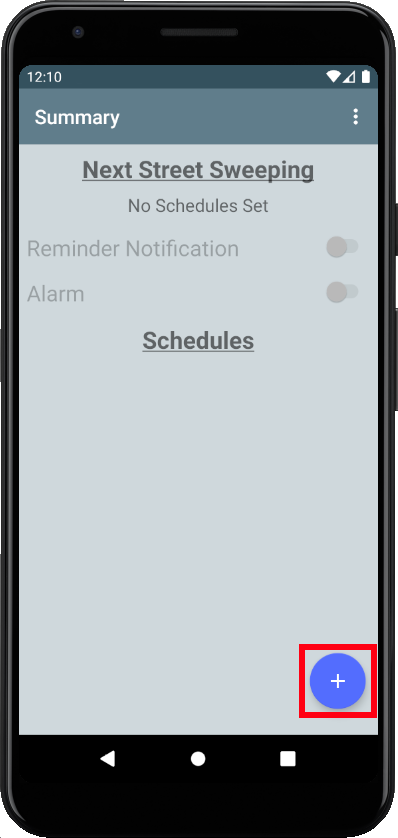
Configure and Add a Schedule
A schedule consists of three parts:
- Title
- A day of the week
- The weeks of the month
This example would be if your street sweeping is on the second and fourth Tuesday of the month.
If your sweeping is every week either press the EVERY WEEK button, or select each checkbox.
Press the check mark to accept and add the schedule, or the back arrow to discard and return to the main screen.
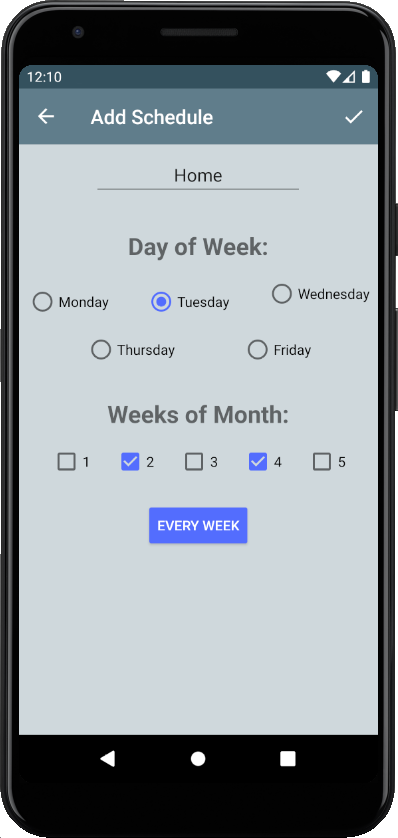
See The Next Sweeping Date
With at least one schedule added, the top of the screen will shown the date of your next sweeping and how many days away it is. You can stop here if all you need is to know this date. Any time you open the app the this will update based on the current date, saving you the trouble of having to figure out the next sweeping date yourself.
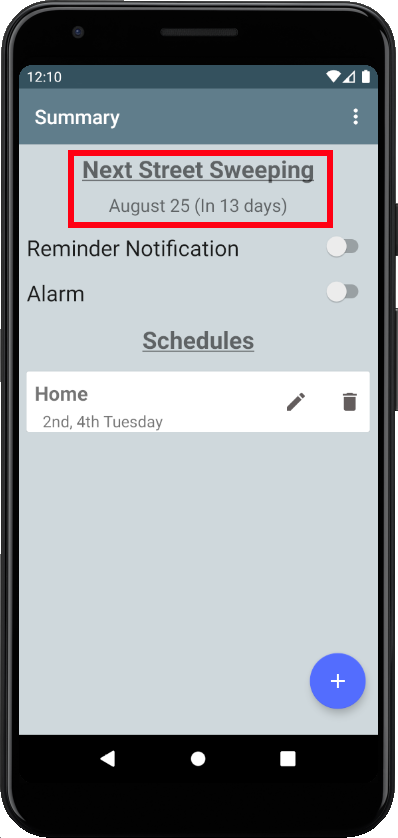
Use Multiple Schedules
If you need more than one schedule (if you have street sweeping on different days for different sides of the street, for example), then you can simply add another schedule. The next sweeping date is calculated based on all schedules.
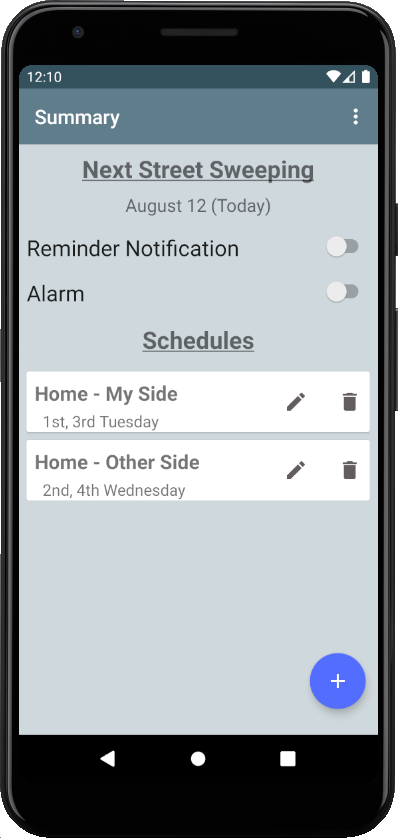
Set a Reminder
To set a reminder, press the Reminder Notification switch. Choose either to have the reminder be shown the day before or the day of the sweeping, and the time.
In this example the reminder is shown on August 24th at 8 P.M.
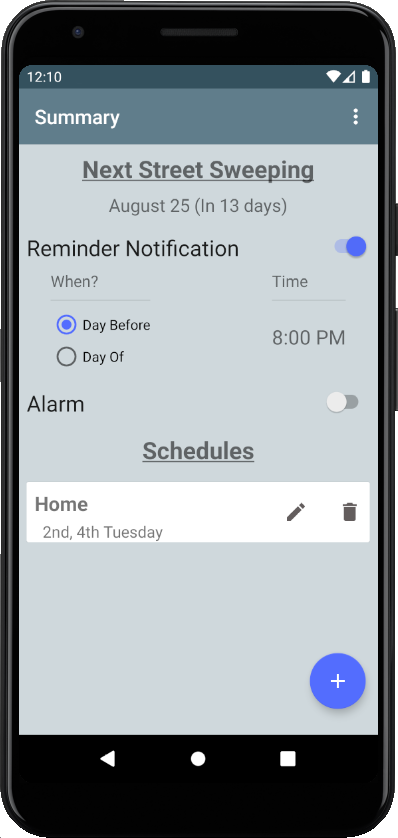
Set an Alarm
To set an alarm, press the alarm switch. Choose either to have the alarm be shown the day before or the day of the sweeping, and the time.
In this example, the alarm would be triggered August 25th at 6:45 A.M.